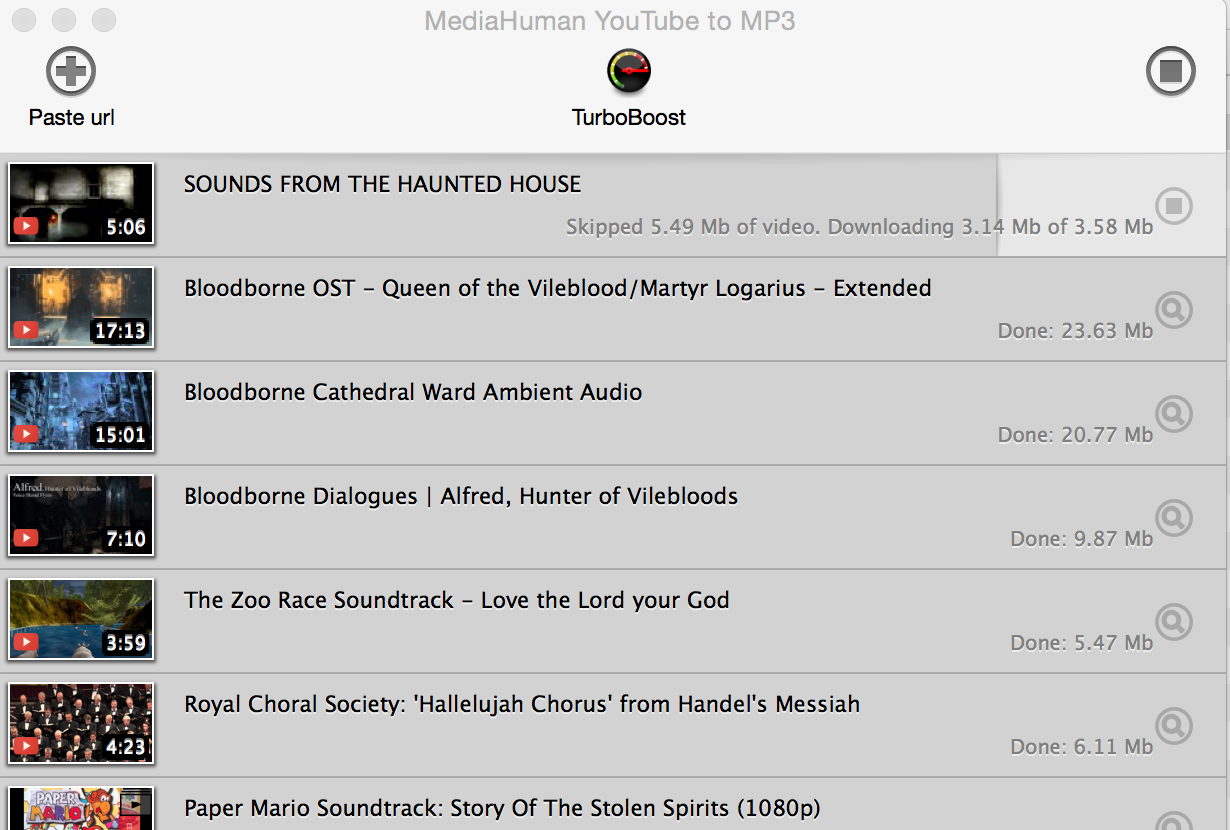Hey all, Kole here. Hopefully not as sad this time.
Today was a fun day, after a kind of crappy week. I got to sleep in and clean the house, two of my favorite things... but I also got to edit a very fun episode of Bonfireside Chat. Cory Banks from the Gamers With Jobs Conference Call joined Gary and I to talk about Forsaken Castle Cainhurst. For those who are unaware, this is a fantastic area in an already fantastic game. And whenever my edit falls on something I really care about, I make a point of putting in a little extra love and care.
A lot of times, this means doing more audio design work to spruce things up. Listen to any of my Survival Horror episodes of Watch Out for Fireballs!, for example, and you'll hear this.
The trick is, you have to acquire these sounds before you can include them. And that's harder than it first seems. So I want to walk through some tools I use to get ahold of game-related sounds to put into our episodes.
A general caveat: This overview will focus on Mac OS X software. I'll include platform agnostic tools wherever possible, but it will be up to you to find alternatives.
Audio Hijack
Audio Hijack, by Rogue Amoeba, is one of the best pieces of software I've ever bought. And it's a great argument for why software is still worth spending money on. I got it wayyy back in 2010 to record my Skype calls with, and those recordings became the first episodes to appear on the network. Sometime in 2012, I moved to an all-Logic workflow, but Audio Hijack has stayed useful.
The core function of Audio Hijack is to record audio from different sources on your Mac OS X system. The newest version gives you a visual interface for designing the flow of audio, and you can do some great things with a little ingenuity.
What I primarily use it for is to capture audio from games, videos, and other sources where a direct download isn't available.
Say I want to capture just a small portion of game audio. I could fire up Audio Hijack and create a workflow where the game application is the source. I drop in a block saying "Hijack audio from here", then I connect that to a block that says "Record this as an MP3", then I connect that block to a block that says "Output this sound to my speakers so I can monitor it."
If I was playing that game through Safari, or trying to capture gameplay audio from a YouTube video, that workflow would look at little like this:
And here's what it would look like when it was active.
It's pretty simple. After that, all you need to do is go into the Audio Hijack Library, locate the file in the Finder, and drag that into your audio editing program of choice.
But sometimes you need to get a lot of audio from different sources. That's where YouTube comes in.
YouTube to MP3
For shows like Watch Out for Fireballs! or Bonfireside Chat where I need to download whole songs or cinematics to include in each episode, Audio Hijack won't cut it. I'd have to save all of the audio in real time (like I was taping a song off of the radio like some kind of barbarian). That's where YouTube audio converters become lifesavers.
There are free web-based services like Listen to YouTube that will let you paste in a video URL and extract the audio. Their service works most of the time, but I don't like the design of their site.
The biggest downside of Listen to Youtube is that you can only download a single file at once. If you're looking to grab the entire soundtrack for a game, that can get tedious. Something wonderful that's happened as YouTube has matured is you can do a search for "TitleOfGame OST" and pull back complete video playlists of a game's soundtrack.
That's where YouTube to MP3 by MediaHuman becomes a lifesaver.
All you need to do to grab audio from YouTube is copy the URL of your target video and click the "Paste URL" button in the window, and then click the "Download" button. Their downloader strips the audio, and leaves you with a nicely tagged MP3.
The real magic happens when you copy the URL for a whole playlist into the window and click Download. It will grab audio from every song on that playlist automatically. Drag these into a folder, and you're ready to edit.
This has saved me so much time and heartache, because searching for obscure soundtrack downloads will take you to some very dark corners of the internet.
Freesound
This isn't really a tool for audio acquisition. It's more of a source. But it's very useful. Freesound is a great place to find whatever random sound clips you need. I use this extensively for the sketches at the beginning of Watch Out for Fireballs! and Abject Suffering. Some of the clips aren't very great quality, but it's a good starting point.
I'm learning more and more that YouTube is a good source for ambient sound, production music, and sound effects. You can use the sources above to grab these at will, and make your life a whole lot easier.
In Conclusion
Just figuring out how to get audio of your own voice is tough. Once you get into adding more sound design work to your workflows, you add a whole new layer of complication (like, how do you manage those files?). Hopefully these tools help you make heads or tails of the problem. Thanks for reading!